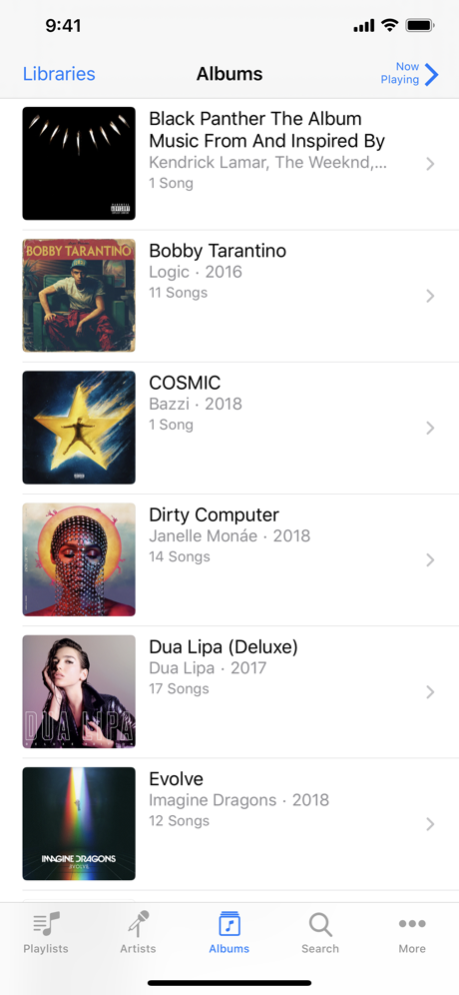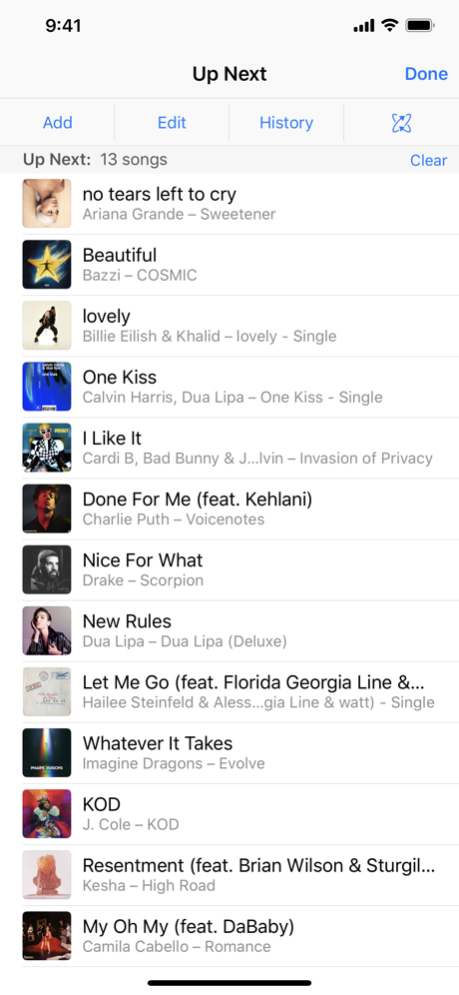iTunes Remote 4.5.1
Continue to app
Free Version
Publisher Description
iTunes Remote is the best way to control Apple Music, iTunes, or the Apple TV app from anywhere in your home. Simply download the app to your iPhone or iPad, and connect directly to Apple Music, iTunes, or the Apple TV app on your Mac or PC.
With iTunes Remote you can:
• Access your Apple Music, Apple TV, or iTunes libraries
• Browse music by artist, albums, and songs
• Browse movies, TV shows, and podcasts
• Create and edit playlists
• See upcoming songs with Up Next
• Search your entire Apple Music, Apple TV, or iTunes libraries
• Explore shared Apple Music, Apple TV, or iTunes libraries
• Listen with AirPlay
• Send music to AirPlay speakers
• Group speakers together to play music in multiple rooms at the same time
• Set the volume on each speaker independently
Requirements:
• iPhone, iPad, or iPod touch with iOS 11.4 or later
• Wi-Fi connection to Apple TV, Apple Music, or iTunes on a Mac or PC
• macOS 10.15.2 or higher for Apple Music and the Apple TV app
• iTunes 12.8 or later is recommended for use with iTunes Remote
Feb 27, 2020
Version 4.5.1
⁃ Support for Apple Music and the Apple TV apps in macOS Catalina
⁃ Support for Dark Mode with iOS 13 and later
About iTunes Remote
iTunes Remote is a free app for iOS published in the Recreation list of apps, part of Home & Hobby.
The company that develops iTunes Remote is Apple. The latest version released by its developer is 4.5.1.
To install iTunes Remote on your iOS device, just click the green Continue To App button above to start the installation process. The app is listed on our website since 2020-02-27 and was downloaded 75 times. We have already checked if the download link is safe, however for your own protection we recommend that you scan the downloaded app with your antivirus. Your antivirus may detect the iTunes Remote as malware if the download link is broken.
How to install iTunes Remote on your iOS device:
- Click on the Continue To App button on our website. This will redirect you to the App Store.
- Once the iTunes Remote is shown in the iTunes listing of your iOS device, you can start its download and installation. Tap on the GET button to the right of the app to start downloading it.
- If you are not logged-in the iOS appstore app, you'll be prompted for your your Apple ID and/or password.
- After iTunes Remote is downloaded, you'll see an INSTALL button to the right. Tap on it to start the actual installation of the iOS app.
- Once installation is finished you can tap on the OPEN button to start it. Its icon will also be added to your device home screen.